Download LabCAS Data
Before downloading data, users must be logged in. If you do not have an account, please sign up for a LabCAS account.
Prior to downloading, users will be prompted to accept the EDRN LabCAS Data Use Agreement.
There are several ways that data may be downloaded from LabCAS:
- Directly via the user interface for small dataset or a few files
- Download script wizard for data larger than 1 GB or more than 100 files.
- IBM Aspera for faster transfers of large data
- LabCAS APIs - The LabCAS API can be used to automate downloading data into analysis applications.
Via the LabCAS UI:
Downloading Datasets
First, navigate to the data collection. From there, go to the parent dataset.
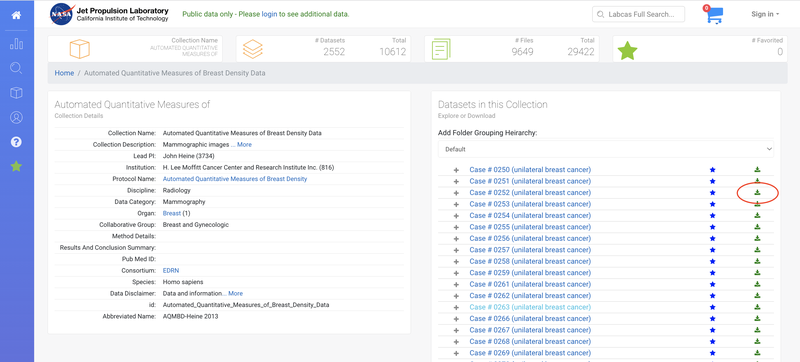
Then, click on the green download icon on the right of that dataset to download all associated files., as shown in the above screenshot.
Downloading Files
Navigate to the file or files you wish to download.
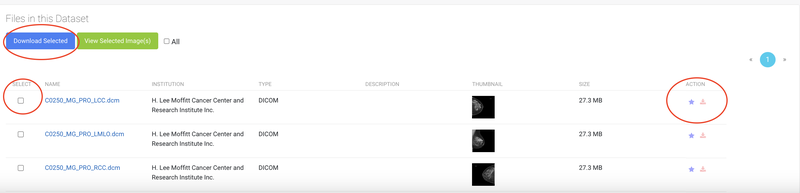
Then:
- Either click the download icon on the right of the file you wish to download; or
- Use the check boxes to select the file or files and click Download Selected.
Using the Download Script Wizard
For data larger than 1 gigabyte or more than 100 files, users are prompted to either use the download script wizard or proceed using the web browser.
It is highly recommended to use the download script wizard rather than the web browser.
Downloading Large Data via IBM Aspera
For very large datasets, users can utilize IBM Aspera for faster data transfers.
LabCAS APIs
TheLabCAS API can be used to automate downloading data into analysis applications.
(Note: viewing the LabCAS API documentation requires logging in.)
